1. FIND YOUR ACTIONS PALETTE




Click Windows > Actions
*You also can download variety actions from the internet.
Installing Photoshop Actions
There are multiple ways to install Photoshop actions. For starters, you can drag the downloaded actions into the “Actions” folder contained within the “Presets” folder in your Photoshop application folder. Note that actions placed here may require a Photoshop restart to appear in the actions menu.
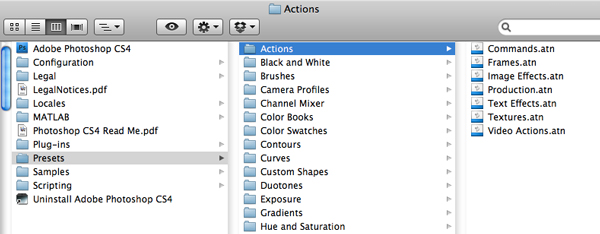
Alternatively, you can hit the little arrow on the right of the actions menu and click on the “Load Actions” option. This allows you to navigate to any actions on your computer and load them instantly into Photoshop.
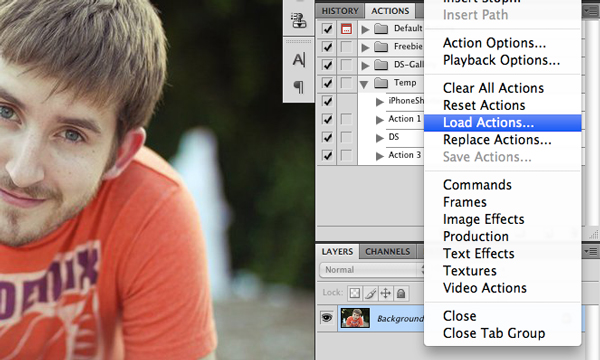
Now that you can install Photoshop actions and even create your own, download a few of the free options below and start making your images look amazing with a single click!
2. CREATE A NEW ACTION

3. BEGIN RECORDING THE ACTION

Click record button.
4. DO YOUR STUFF
Now do whatever it is that you wanted to do. Perform all the tasks, clicks, option settings, and image adjustments that you want included in your action.
5. COMPLETE THE ACTION
So once you’re done with the sequence, its time to stop the action. Just press the “Stop” button at the bottom of the action palette and Photoshop will stop recording.
6. TEST AND REFINE
If you find a mistake with one of your steps, just select that step and “Record Again” (via the pull-down menu). Or if you want to re-order some steps, just drag them up or down the list until they land where you want them.
No comments:
Post a Comment